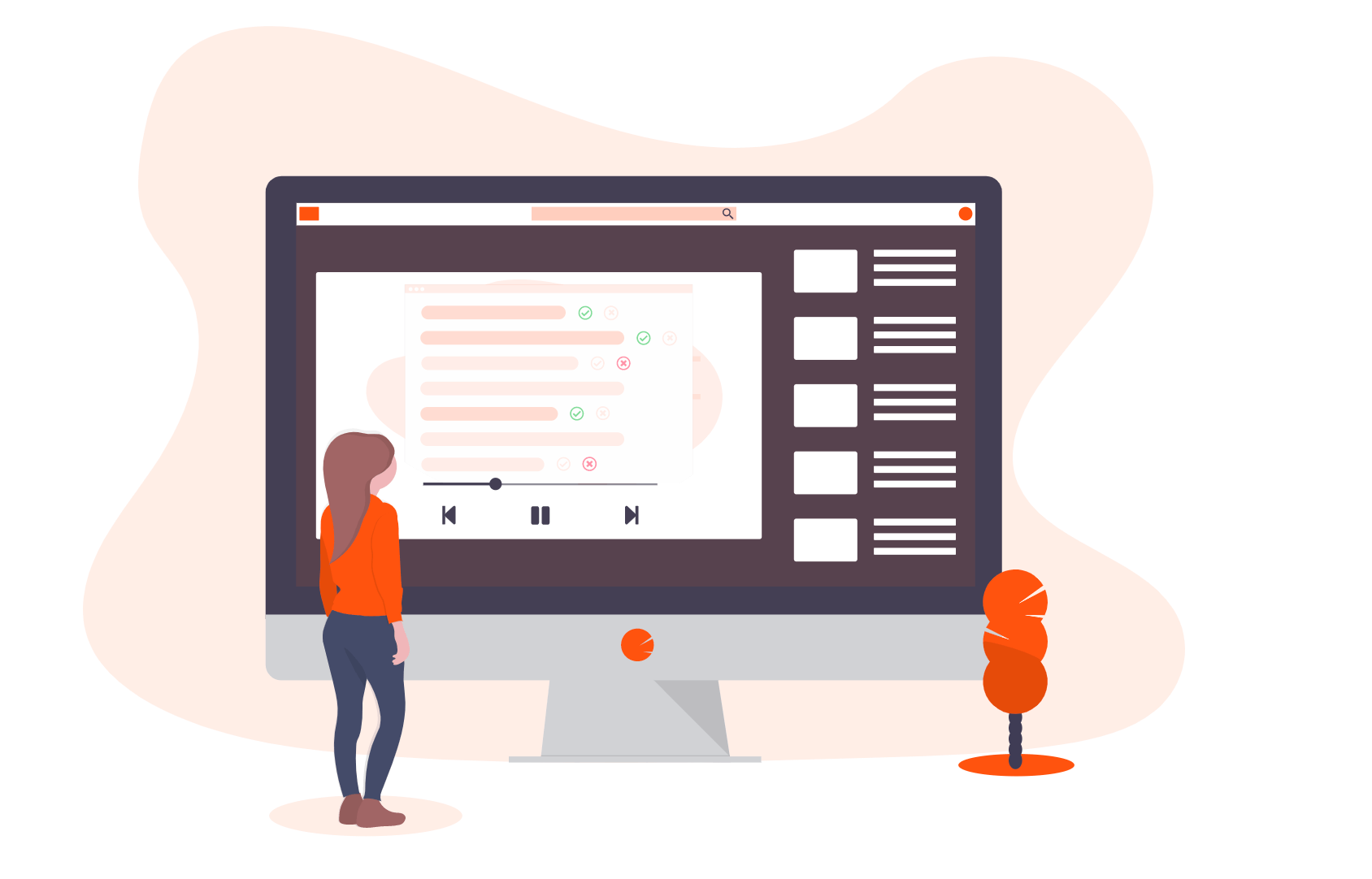Recording and presenting a software training video can be an intimidating task, sometimes even more so than presenting an in-person lecture on how to use software.
But with a little preparation and help from useful tools, you can find yourself teaching, editing, and presenting at a professional standard in no time at all.
So, here is our simple guide covering how to make software training videos and some top tips to ensure your audience gets the most out of your instruction.
How should I prepare?
Carrying out a training video will always be made easier by engaging in a bit of preparatory work beforehand. Here are some simple steps that will make the process easier:
Consider your audience: Whether you are doing a live webinar or producing a pre-recorded video, think “what does my audience need to know?”. This means agreeing on a list of topics beforehand and asserting a ‘goal’ for each one. Anything that is not directly related to this information should always be cut.
Forget your own knowledge: Planning for a training video will always result in you becoming incredibly familiar with the tool or process you are demonstrating. This can cause you to miss out many key steps or gloss over points that may be unintuitive to the layman. Always think if there is a simpler way to explain something or a process-heavy series of instructions that need to be focused on.
Teach visually: Software operates through a visual interface. This means that you need to anchor your instructions in <i>showing</i>, rather than telling your audience how to complete a task. Use your recorded instructions as a learning tool and think of your narration or subtitled instructions as a means of validating what is being shown onscreen. If you are using a mouse, always slow your movements down as the pointer can be hard to track.
Practise and seek feedback: Whether you are broadcasting live or uploading a video, take the time to rehearse your presentation step-by-step and seek feedback on your initial script and video before uploading. The earlier you can take feedback in this process, the easier it will be to make changes. If you are pre-recording your training, breaking your instructions up into segments will make it easier for you to edit and revise before uploading it online.
How do I record my session?
When you are ready to record your tutorial, using the right tools can take a lot of effort out of producing your video. Here's what you'll need to get started…
Screencast software: Finding the right screencast or screen recording platform is essential – ideally, you will want to source a product that balances your unique recording needs with your budget and technical ability.
Even if you are a seasoned video producer, seeking out an intuitive, easy to use platform will save you valuable time.
- Products like GoToMeeting and its sister software GoToWebinar are often great one-stop solutions if you are conducting live training or software demonstrations for clients.
- If you are looking to pre-record and upload, programs like Camtasia have their own integrated recording and editing software, letting you assemble professional quality training videos with little effort.
Critical hardware:
- At a minimum, you will need a laptop that has the capacity to record your presentation, live stream data, and run your chosen screencast software simultaneously. Any professional device should be more than up to the task, although you should stress-test your existing equipment and see if that suits your needs before making an additional business purchase.
- It may also be helpful to invest in a solid microphone like a Yeti Snowball, which provides professional quality audio at an affordable price-point.
Editing software: Once you have recorded your materials, it can be helpful to refine your new content.
- Programs like Audacity can help you tweak and refine your audio recording or add additional instructions to your video.
- Free image editing tools like Greenshot can help you easily capture visual media and edit them into any accompanying instructional documents.
- If you're looking to transcribe the full audio of your tutorial or create subtitles for the hard of hearing, software like InqScribe or Otter.ai can help you quickly and efficiently capture spoken words and add them to your content.
How do you run a live screencast?
When it comes to conducting a live screencast, being prepared and staying relaxed can help you relate the essential information that you need. While recording and editing your software, try to remember the following essential tips.
Invite your audience: If this is a live screencast, your chosen recording platform should have the capacity to invite users through email in a timely manner and track their attendance. If you're uploading your content, it is important to let your users know that it is in place. This can be done by using your chosen platform’s functionality to set reminders for viewers and tools like Google Analytics to monitor engagement if you choose to link it to your site or host it on an external media or sharing platform.
Engage with your students: Whether you are teaching your own team or educating clients, engaging with your audience is critical. Once the video is available online it is important to respectfully seek out feedback from viewers and harvest session feedback from trainees. This can help drive improvements in your own work, drive improvements to the software, or help create a dialogue that leads to further training opportunities and interactions with your product.
Make honest mistakes: Slipping up and making errors is just something that is going to happen… and there’s no need to be worried about it! If you are broadcasting live, simply acknowledge the mistake, correct it, and move on. If you have the opportunity, rectifying your mistake using additional pieces of system functionality can help – though it is important not to dwell on this or detract from the instructional relevance of the video.
How do I host my content?
Once you complete your video, it’s important to pick the right platform to host your content and make it accessible to viewers. Some useful platforms include:
YouTube: Hosting and uploading on YouTube is an incredibly simple and straightforward process. Once you have finished editing your video file, a simple drag and drop interface can help add it to your registered channel. Always remember to check the quality of your video and that the aspect ratio and audio levels are correct. Setting the video to ‘private’ can also help keep sensitive pieces of functionality hidden from competitors and make sure that it is fit for purpose before release.
Vimeo: Helpful for professional use, Vimeo is a simple alternative designed around hosting high-quality, professional video. The site offers you a higher degree of customization than YouTube and is also free to register and upload material. If you are considering uploading high volumes of content, there is a 7tb limit.
LMS: Choosing a learning management system such as Nickelled Academies can be great if you are collating internal training videos. These provide options for tiering and categorizing your content efficiently and should allow the ability to track which employees have chosen to access the material. However, this can be difficult to manage if you are distributing training to external users. You should also take care to keep track of your internal structure in the event of staff turnover and agree on a regular update process, as software systems can change quickly and dramatically.