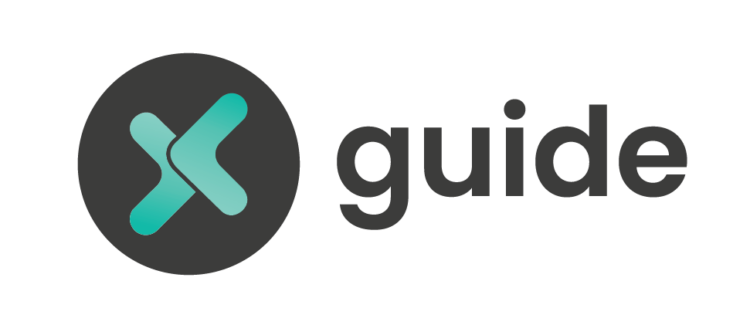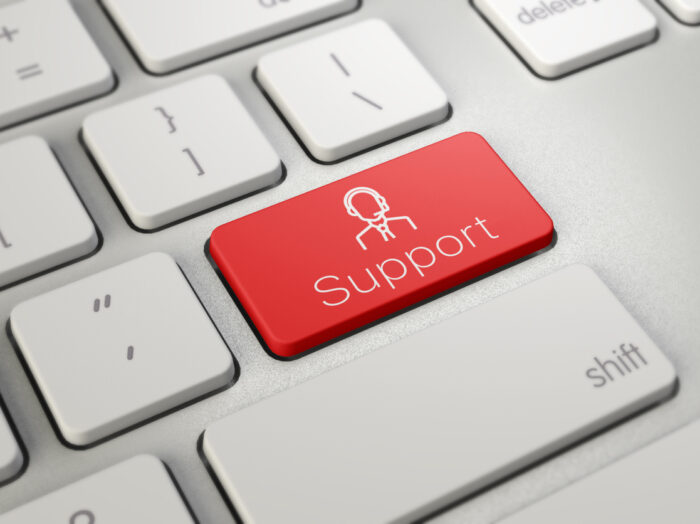Knowledge bases are an insanely efficient way to deal with customer questions.
Here’s a fact: 91% of respondents would use a knowledge base if it were tailored to their needs.
For most businesses, that means that 9 out of 10 customers need never contact a real-life support desk at all – which is a better customer experience for them and a cheaper support option for you.
So, here’s my question… Why do so few businesses squeeze all the value from knowledge bases?
And what’s your excuse?
If you’re shifting uncomfortably right now, thinking “I’ve got a knowledge base, but I haven’t touched it in months”, this post is for you – we’re going to take a look at some knowledge base article examples that you can slot into your KB today.
These are the frequently asked questions that should be in almost every business’ knowledge base.
You’ll need to tailor some to your requirements, but the questions below work for nearly everyone – and once you figure out a repeatable article format using the quick guide below, you’ll be able to write your own in no time.
We’ve broken this guide down into several parts – scroll to keep on reading.
- A typical knowledge base article structure
- Ten commonly asked questions that you should include
- Thoughts on knowledge base design best practices
- The best knowledge bases we’ve seen
Part 1: A typical knowledge base article structure
Here’s a quick hack for writing help desk answers that most of us can use – every answer should follow roughly the same structure.
- Restate the user intention
- Give the starting point for the process so that the user can preload the page
- Outline the process
- Provide the expected result
- Provide a route for further questions
Often, items one and four will be the same – a simple restating of the question title, which a) confirms to the user that they’re looking at the answer to the right question and b) provides some extra SEO-juice for Google.
Item two should always be a link to a page on your site – ideally with a target = “_blank” attribute (which will open the page in a new window so that the knowledge base remains open and the user can refer back to it).
Item five should be a boilerplate – the same paragraph can be used on every knowledge base question. For example:
“Omniplex Guide is always on hand to deal with any further queries. You can reach us via via email at help@omniplexguide.com.”
Part 2: Ten Commonly Asked Questions You Should Include
We’ve trawled our own archives and some of the best KBs online (see our favourites below) to bring you these ten entries. Statistically, they should be among your most-asked support questions – so make sure they’re featured prominently in your knowledge base!
How do I reset my password?
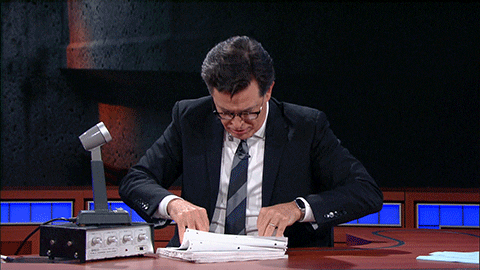
Probably the ALL TIME MOST COMMON question asked of technical support desks. No matter what you try, some users are blind to reset password links – it should be a clinically-recognised medical condition.
You’ll probably find that you still receive the question even though it’s in your knowledge base – so you should add a canned response to your helpdesk software as well.
Sample knowledge base template:
—
To change your password, please visit the following link.
Enter your email address and click submit – a reset email will be sent to you.
As we will send a password reset email to your email address, please ensure that you whitelist info@mycompany.com to receive emails. If you don’t see it within 30 minutes, please check your spam folder.
—
How do I change my email address?
Wedding Bells! Job change! Happy events, which lead to unhappy support questions. Email changes are a common request, so it’s best that users can do this without needing your intervention, assuming that they can login with their old email address.
Sample knowledge base template:
—
To change your email address, please log in to the app at your address here: [INSERT LINK HERE]
Click account, then personal details and you will see the field to update your email address.
Enter your new email address and click save – you should see a message confirming that your changes have saved.
If you are unable to access your account and unable to reset your password using the link here (for instance, if you no longer have access to your email address), please contact us using the email address support at my app.com.
—
How do I resend my confirmation email?
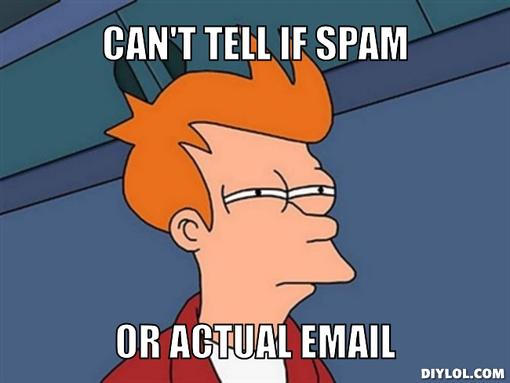
If you use a confirmable log-in process (where the user must click a link in an email to use your software), you’ll know that many humans are seemingly incapable of confirming their accounts. And if they finally get around to it, the link has often expired. So you’ll want this one in your arsenal.
Sample:
—
You must confirm your email address to use myapp.com – if you missed the confirmation email, this is the process to restart it.
Click the following link to open up the ‘Resend Confirmation Email’ page: [INSERT LINK HERE]
Enter the email address you signed up with and click submit – you’ll see a message that a new confirmation email has been sent to your address.
As we will send the new confirmation email to your email address, please ensure that you whitelist info@mycompany.com to receive emails. If you don’t see it within 30 minutes, please check your spam folder.
—
I can’t remember which email address I used to sign up
As most of us have a gazillion email addresses, this happens more often than you might think. It’s a pain to deal with as it’ll require some human interaction, but here are some quick tips that you can provide to the user.
Sample:
—
If you don’t know or can’t remember your account login email, please try the following steps.
1) Try logging in with your most-commonly used email addresses here: [INSERT LINK HERE]. If you use a password manager, it may recall your details.
2) Search for the welcome email we sent you with the subject line [INSERT SUBJECT LINE]
3) Contact support for further assistance
—
I’ve lost access to my email address, can you change it for me?
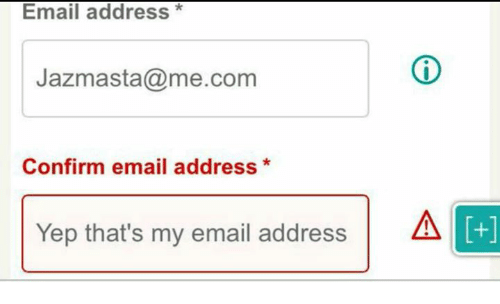
This happens a lot. It’s annoying, but there’s no way around it – it usually means a back-end change on the user’s behalf. Take a swig of coffee and suck it up.
(Note that you’ll want to develop your security guidelines for this, as a forged request could result in you handing over access to somebody else’s account. Treat with caution.)
—
If you’ve lost access to the email address you used to sign up for [YOUR APP NAME], please follow these steps.
If you can log in with your old email address and change your email within the app, please follow the approach here [LINK TO CHANGE EMAIL KB ARTICLE]
If you are unable to log in using your old email (for instance, because you don’t know the password), please email us for verification at [YOUR SUPPORT EMAIL ADDRESS].
—
How do I change my credit card?
This is the most common billing related inquiry. So, ensure that users can do this from within your app if possible!
Sample:
—
You can change your credit card within [YOUR APP].
Please log into the app via the following link: [INSERT LINK HERE]
Click Account > Billing to change your credit card details – ensure that you receive a confirmation message upon hitting save.
—
What’s my billing date?
Users often need to know their exact billing date for cashflow or accountancy purposes. Answering this question provides no value to you though, so you’ll want a way to give the customer the answer before they ask.
Sample:
—
[YOUR APP NAME] plans are billed monthly or annually according to the options selected on signup.
To find your exact billing date, please refer to the email that you received upon signup with the subject line [EMAIL CONFIRMATION SUBJECT LINE].
—
How do I cancel my subscription?

Sob. It’s not you; it’s them. And although self-service cancellation can be a huge timesaver, many companies prefer to force a customer to contact them to prevent churn. No! Bad SaaS business!
Realistically, cancellations happen, and it’s in everybody’s interest that you’re transparent on how to do it and make it easy for the user. Something like the following should work.
Sample:
—
Cancelling your [YOUR APP NAME] account is easy. Remember though, you’ll lose access to [YOUR AWESOME FEATURES] if you cancel!
To cancel your account, log into [YOUR APP NAME] via this link: [INSERT LINK HERE]
Click account, and then billing to view the billing dashboard. Click the red ‘Cancel’ button and confirm.
You will receive a confirmation email after canceling your account.
—
How do I upgrade/downgrade my subscription?
Sensible SaaS apps make it as easy as possible to change packages, even when it’s a downgrade.
Think about it – a reduction in MRR is far preferable to a total loss of MRR, which would be the case for cancellation. Being able to downgrade is as essential as being able to upgrade, and shouldn’t be ignored.
Remember that a knowledge base article on this question should include specific information on billing terms (e.g., whether refunds are available or plans are pro-rated).
Sample:
—
You can change your [YOUR APP NAME] package at any time. Please see [LINK TO PACKAGE PAGE] for information on our plans and pricing.
To change your package, log into [YOUR APP NAME] via this link: [INSERT LINK HERE]
Click account, and then billing to view the billing dashboard. Click ‘Package’ to select a new package and save to confirm.
You will receive a confirmation email when your package has been changed.
—
How can I obtain a receipt for my transaction?
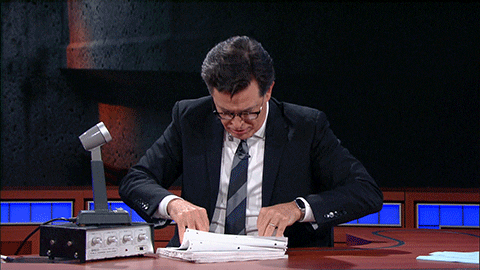
Accounting pains us as much as the next business, but commercial customers will require receipts.
Even if you use Stripe’s automated receipts (and you should), offer self-serve functionality so that customers can obtain duplicates. Then, tell customers how to use it.
Sample:
—
[YOUR APP NAME] sends automatic receipts on every billing cycle. However, you can obtain a duplicate receipt via the following process.
Visit this page to log into [YOUR APP NAME]: [INSERT LINK HERE]
Click account, and then billing, and then invoices, to view historical receipts.
Receipts will download in a PDF format.
—
I’ve been incorrectly billed – can you refund me?
To prevent epic Twitter meltdowns, you’ll want to kick this question to someone who can help as quickly as possible. Help cut down ticket resolution time by ensuring that all the relevant information is given when the request is sent.
Sample:
—
If you’ve been incorrectly billed for your [YOUR APP NAME] subscription, we’ll be happy to help – contact us as soon as possible.
Please file a ticket using our online helpdesk here: [INSERT LINK HERE]
Ensure you include your registered email address and the receipt number for the transaction in question (this is emailed to you).
You’ll receive an answer from us within seven days.
—
General business/team questions you should also answer
OK, we’re not psychic – many of these questions will be specific to your app. However, here are some pretty familiar questions (based on our analysis of Omniplex Guide product tour flows):
- How do I invite a teammate to this app?
- How can I add custom logos/styles?
- How can I update my company information?
- How can I achieve process X?
Part 3: A couple of thoughts on knowledge base design best practices
As we wrote this article, we reviewed a ton of different knowledge base sites and picked up a couple of quick knowledge base design tips. Some things you want to be aware of when putting your knowledge base together are:
Search is a must have

Dear god, make it easy to search your knowledge base. Please. There’s nothing more useless and frustrating than a knowledge base that’s organised into folders with no search functionality – it’ll take your users more time to find the answers than it would do to contact you (so that’s what they’ll do).
Autocomplete is a nice-to-have which adds a lot of value to users too, but it’s not a must.
Use categories properly
Even with awesome search functionality, you should set up your knowledge base logically.
Consumers faced with a knowledge base homepage which is just a long list of jumbled-up articles are far more likely to bounce than those who can see that there’s order to the madness.
Make it look like it’s yours
Modern knowledge base tools make it ridiculously easy to get your KB online — but that’s no excuse for it looking the same as everybody else’s.
At a minimum, ensure you’ve added your logo and corporate colours, so your visitors know that they’re browsing the right site.
Honorable mentions
We’d be remiss if we didn’t shout out a couple of other great resources for building help desks properly. If you’re itching to learn more about this, check out the following:
Hubspot: Creating and Managing a Knowledge Base
This ‘ultimate guide’ is pretty lengthy but definitely worth a read.
Groove: Building a Knowledge Base
We’re huge fans of Groove here at Omniplex Guide – this guide is written in their usual readable, upbeat style.
Part 4: The best knowledge base examples we’ve seen
Looking for more inspiration? Check out the following pages, our favourite world-class knowledge base resources that everybody can take some guidance from!
Intercom
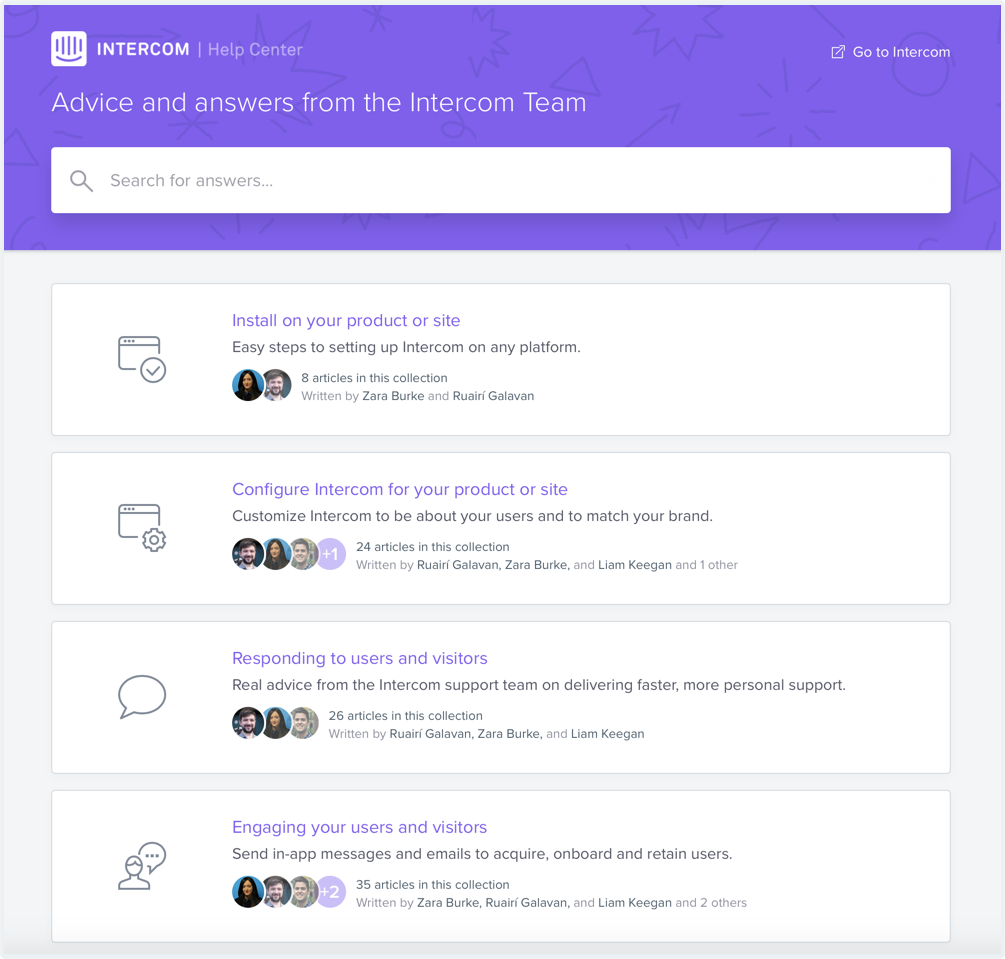
Intercom’s Knowledge Base (powered by, uh, Intercom): https://docs.intercom.com
Intercom’s solution is a pricey one, to be sure. But it’s worth the money if you want gold-standard team collaboration and statistics, along with nifty integrations into the live chat and Intercom Operator services.
Dropbox
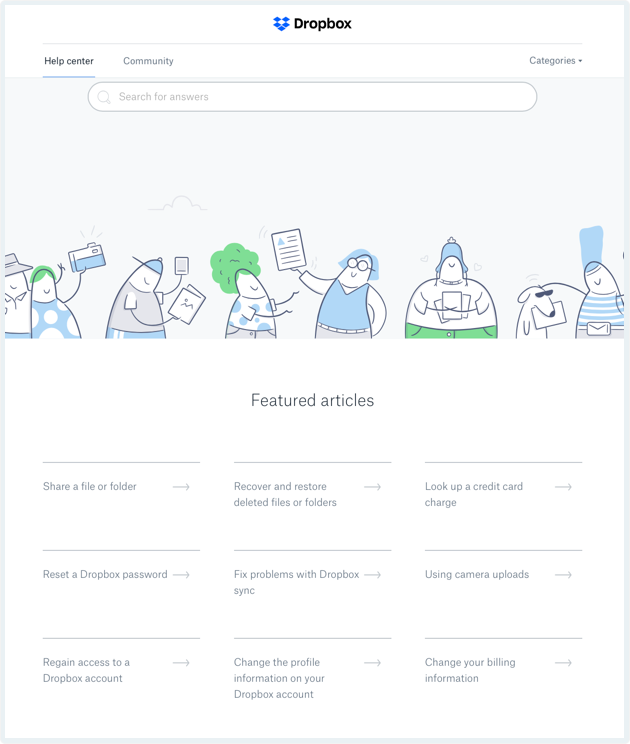
Dropbox’s Knowledge Base/Community Center: https://www.dropbox.com/help
These guys have made a clean, searchable knowledge base that’s a joy to use.
Apple
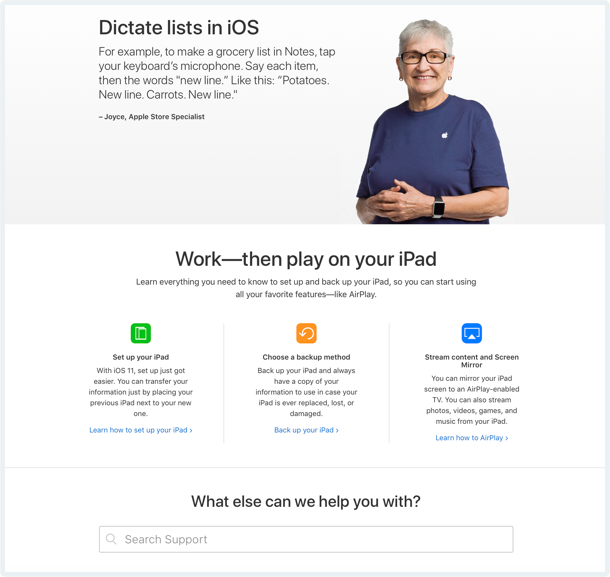
Apple Support: https://support.apple.com/ipad
Check out how Apple seamlessly blends their KB in with other helpful support articles, giving the user a much nicer browsing experience than just a simple question-and-answer format.
Moz
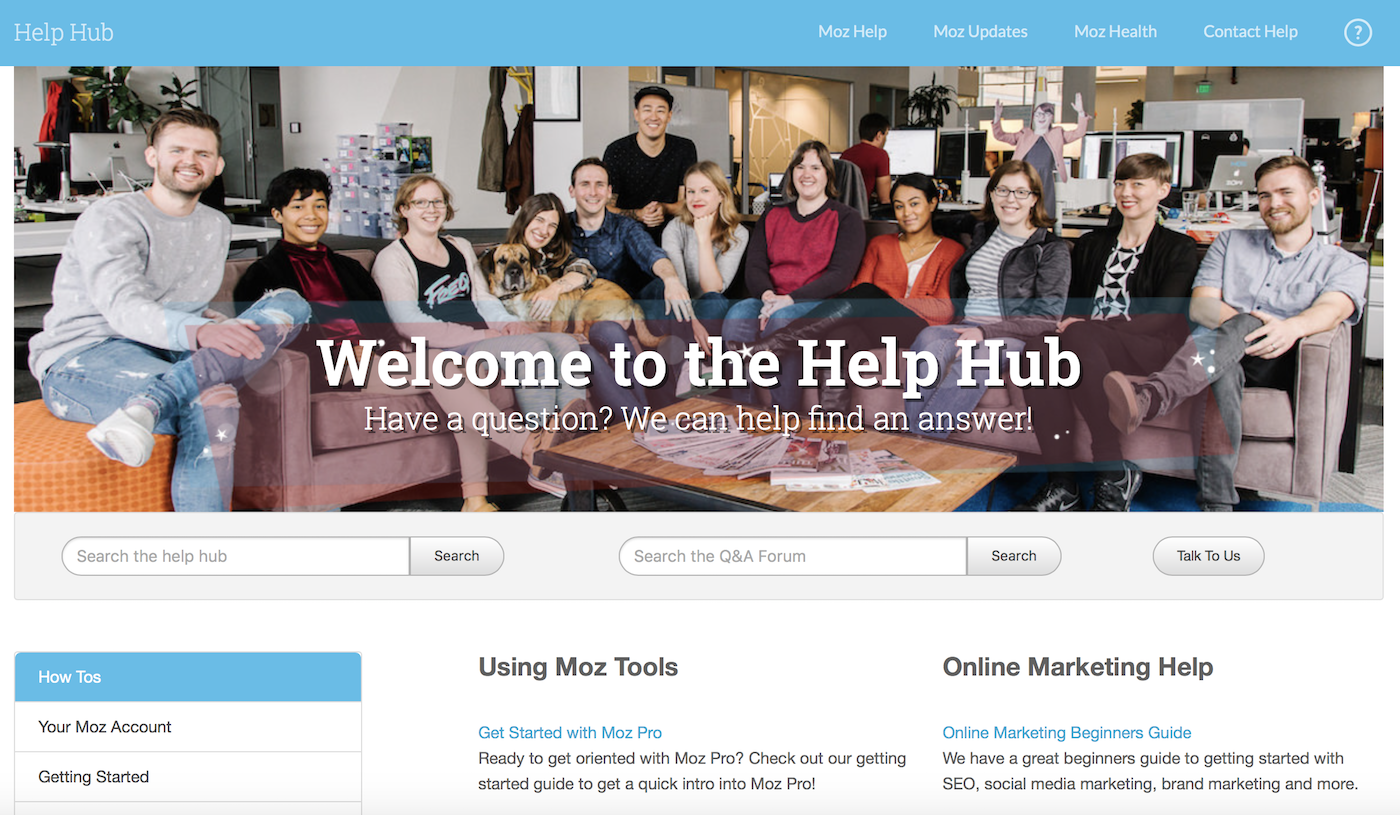
The Moz Help Hub: https://moz.com/help
There’s a lot to like about Moz’s help section. They’ve clearly delineated which parts of the site are official vs their user-generated content, and provided search options for both, which is pretty cool. In addition, all of the content is indexed down the left hand side, so there are quick links to the most common articles if you’re just looking to browse.
Has this piece inspired you to do more with your knowledge base? Let us know via our Twitter @omniplexelearn.